To report site rules violations or get help, contact a site moderator: You can also contact site staff by submitting a support request » Trados Studio 2021: How to change .xliff file save path (and paths generally)?
| |||||||||||||||||||||||||||||||||||||||||||||||
Your current localization setting
English
Select a language
Close search